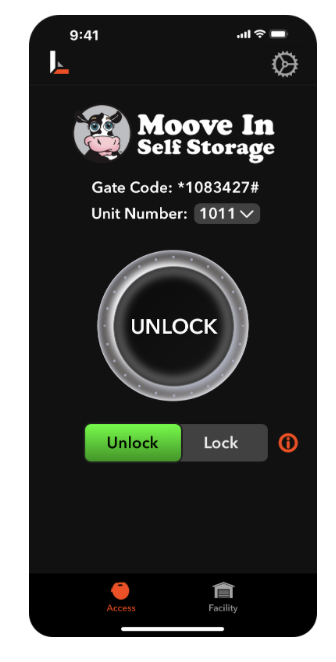Key Sharing
From the Access tab, you can press “Share Key” to navigate to the Key Sharing screen. Here, you can send virtual keys to anyone who might need to access your unit.
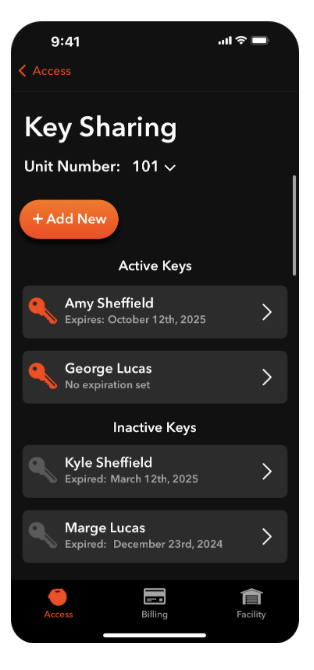
Add New Shared Key
Share a key to your unit by pressing “Add New”. If you have multiple units, press the unit number dropdown to ensure you are sharing a key for the desired unit. If you wish to share a key for multiple units, you’ll need to add a new key for each unit separately.
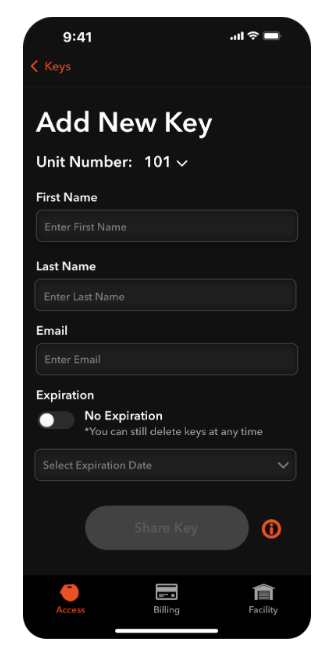
Type in the shared user’s first and last name, and email address where the key invitation will be sent. If you wish to share the key indefinitely, toggle “No Expiration” to ON. If you wish to have the key automatically expire on a certain date, toggle “No Expiration” to OFF and select an expiration date. Shared keys can always be updated or deleted at any time, regardless of your selection.
Manage and Delete Shared Keys
From the Key Sharing Screen, you can also see all active and inactive shared keys for the selected unit. To view and manage shared keys for different units, press the unit number dropdown at the top.
To manage a shared key, click on the card for the key you want to manage. Note that all changes made in this screen only pertain to that user’s key for that specific unit displayed, and do not affect shared keys to other units that may exist.
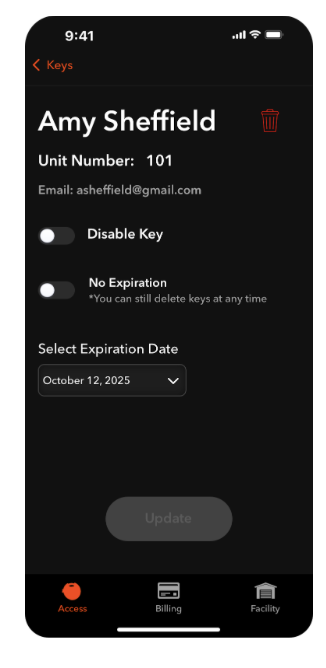
To delete the key entirely, press the red trash can icon at the top right. If you delete a key and want to re-share it, you must add a new key again. Toggling “Disable Key” will disable that key indefinitely, but will move it to “Inactive Keys” and allow you to go back and re-instate that key in the future. You can also add, remove, or update expiration dates for existing keys. After you’ve selected changes, press “Update” to submit these changes.